Managing Data Object Structures
You create and manage data object structures in the Data Objects designer page, accessed from the portal menu, Data > Data Objects.
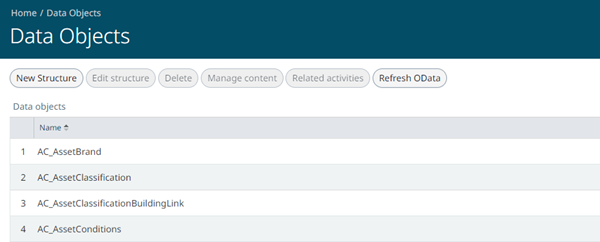
Creating a new data object structure
To create a new data object structure:
- On the Data Objects page, click New Structure.
- On the New Data Object page, type a name and description for the data object, and complete the optional parameters described below.
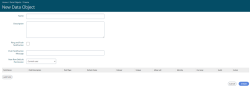
- Ping and Push Notification: You select this option to enable Ping and Push notifications. Push notifications will be sent to interested mobile devices when data is changed in the data object.
- Push Notification Message: The text displayed in the push notification.
- New Row Default Permission: select Global, Current User, or Custom from the drop-down list. When Custom is selected, you can choose individual users and/or user groups.
- Click Add field to configure a field in the data object; you need to add at least one field for a valid object that can be saved. The minimum requirements for a field are Field Name and Field Type. Other options are described below.
- Default Value: pre-populates the field with this default value.
- Indexer the field is used as an index for improved searches
- Unique: the field value must be unique
- Allow null: when selected (the default), this field is allowed to be null.
- Identity: read only field
- Currency: the field will contain a monetary value
- Audit: when selected, an entry is written in the Audit list when data is written to this field.
- Action: hosts a Remove button to delete the selected field.
- Click Update to save the new data object structure.
Editing or deleting a data object structure
You can edit the structure of, or delete a data object using the Edit structure and Delete buttons on the New Data Object page.
Further information
For information about adding content (rows) to data objects, see Managing Data Object Content.
For information about refreshing OData, see Refreshing OData.