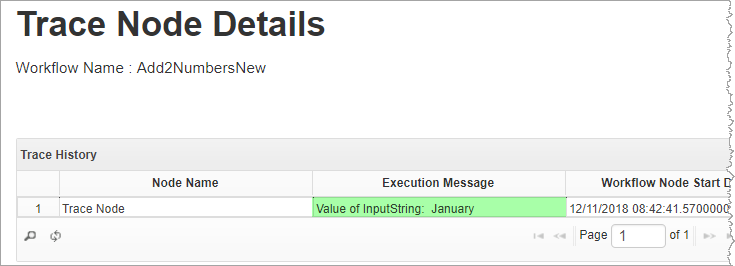Trace Node
You can use the Trace node to display text and parameter values as an execution message in Workflow Trace history after the workflow has run. See Workflow Trace for instructions on setting up a workflow trace.
Toolbox location: Custom Nodes >
Trace node example
In this example, the value of an input parameter of type String is being traced.
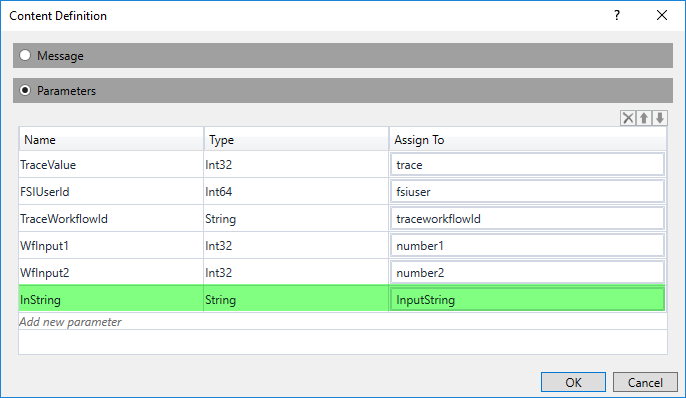
Trace node configuration
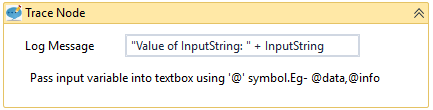
Note | Do not add '@' symbol to input variables as directed by the instruction.
Note | To trace an integer, you need to convert it to a string. For example, to trace the input parameter "number1" of type Int32 you configure the log message like this: "Value of InputString: " + number1.ToString()
Trace history
To examine the trace history after the workflow has been executed, navigate to Workflow Trace > Trace Definition Management. Select the trace in the list and click Trace History.